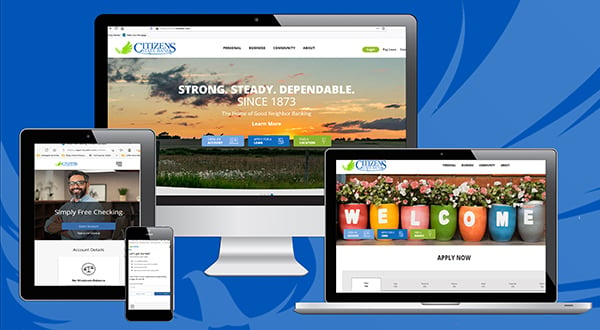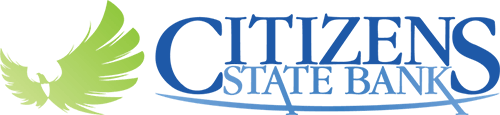Bank When and Where You Want
With our online and mobile services, you can complete all your banking needs whenever and wherever it’s convenient for you. Whether you're more comfortable using a phone, laptop, or tablet, use digital banking tools to access:
Account Alerts are one of the most useful tools that let you stay on top of your banking and account information.
Set up notifications for account balances, transactions, payments, and more― whatever you find most useful. You can also choose how you want to receive the notification―by text, email, or an in-app message.
Setting up or revising alerts is easy, just look for the ![]() icon.
icon.
- Make one-time payments
- Schedule future or recurring payments
- Access your payment information in one convenient location
- Set up payment alerts so you stay informed
- Use eBills to view, pay, and track your bills
To use Billpay, look for the ![]() icon.
icon.
Digital card controls give you centralized, secure access to your CSB Visa Debit Card. They allow you to:
- Turn your card off and on. You're in total control - instantly disable your debit card if it’s misplaced or stolen. If you find it, enable it again just as easily.
- Set up alerts. Use card controls to be notified when your debit card is used for transactions you define.
- Set spending limits. Restrict your debit card use by dollar amount, specific retailers, locations, and more.
Accessing card controls is easy, just look for the ![]() icon and follow the instructions.
icon and follow the instructions.

Direct deposit is the electronic transfer of funds into your deposit account(s). You don't have to go to the bank or wait for a check to clear―your paycheck funds are waiting for you. Best of all, setting up Direct Deposit is easy!
- Login to the CSBI app or online banking
- Select "Set up Direct Deposit"
- Search for your payroll provider or employer
- Enter your credentials (💡Pro Tip - make sure you know your username and password before starting set up.)
- Select your account(s)
- You're done!
If you're unable to set up direct deposit without a form, you can access one in our Switch Kit.
Connect external accounts to your CSB account and you can:
- View transactions in all of your financial accounts, even those not at Citizens State Bank
- Monitor account balances and debt totals from one location
Look for the Link an Account icon ![]() , follow the on-screen instructions, and get a complete overview of your finances, right on your CSB digital dashboard. Managing your money has never been easier or more convenient!
, follow the on-screen instructions, and get a complete overview of your finances, right on your CSB digital dashboard. Managing your money has never been easier or more convenient!
Financial Insights allow you to:
- See your spending on the dashboard
- Set spending targets
- Track your cash flow
- Create savings goals
- Add external accounts
- And more...
Look for the![]() icon to access your dashboard.
icon to access your dashboard.
Digital banking gives you access to start or follow up on a chat with Customer Care. You can attach a transaction to the message so the agent can see specifically what you're referring to, so you get answers fast. Put your mind at ease without a phone call or trip the bank.
To access Messages, look for the icon ![]() .
.
|
|
|
|
|
|
1. Log In |
2. Endorse | 3. Take a photo |
4. You're Done! |
Zelle® makes sending and receiving money with friends and family easy and more convenient than writing checks or handling cash. Money goes straight into your account and is available to use in minutes*. All you need is an email address or U.S. mobile number. Your account information and activity stay private.
Just look for the ![]() icon in the app. Questions? Check out our Zelle® FAQ.
icon in the app. Questions? Check out our Zelle® FAQ.
Additional Resources - Zelle® Pay it Safe Education Center
*To send or receive money with Zelle®, both parties must have an eligible checking or savings account. Transactions between enrolled users typically occur in minutes.
If you'd like to:
- Make a payment on your Citizens State Bank Visa
- View your current balance, remaining balance, and limit
- See your Recent and Pending Transactions
- Access your ScoreCard Rewards account
- Add or edit Account Alerts
- and more...
Real Users Say...
It makes it so much easier to get access to my money since I don't drive and I don't know when I can get to the bank.
Google Play User
Just outstanding
App Store Review
The app is extremely convenient ☝️
App Store Review
Reliable and easy way to track banking and more...changes in the app over the years have made it even more useful...thank you!
Google Play User
Simplest banking app I have ever used!!!
App Store Review
- Have your Social Security Number (or EIN or ITIN), Account Number, Email Address, and Telephone Number on-hand
- Visit secure.mycsbin.com/enroll and follow the on-screen instructions
- If you receive an error message, call 888-529-5450 to ensure the information you're entering matches the information in our system
Two-factor authentication (2FA) is a security feature that helps protect your account information. To implement 2FA:
- Enroll your email address and phone number
- Choose to receive your one-time code via text or automated call
- After entering your code, you can choose "Don't ask for code again on this computer" to avoid entering a code every time you log in. (This option should never be selected on a shared or public computer.)
There are a few things that can cause this to happen:
- Logging in using different browsers, even on the same computer
- If your browser history is deleted
- If your browser is set up to delete your cookies and history automatically
- Use the Forgot option and follow on-screen instructions
- If you have any issues, call Customer Care at 888-529-5450
- Scroll to the bottom of the screen to the Organize Dashboard button.
- To Hide or Display your account(s):
- Choose the Account,
- Then Settings,
- Toggle the Display button to Off (or On)
- To rename your accounts:
- Choose the Account,
- Then Settings,
- Then Rename in the upper right corner
- If you're not able to rename the account, contact Customer Care in Messages or call 888-529-5450
- Log in
- Select Set up Direct Deposit
- Search for your payroll provider or employer
- Enter your credentials
- Select your Account and Distribution Amount(s)
- Go to Settings
- Select User Alerts
- Follow the on-screen instructions
- Choose the Account
- Tap transactions to see the Transaction Details window
- From here, you can add Notes, Tags, or Images and, if the transaction is a cleared check, see the front and back
- If an item shows as Pending you'll see basic details of the transaction like the Amount and Date
- After an item has posted, you'll see full details and be able to add Tag(s), Notes, or an Image
- You can also add the Transaction to a Message to share with Customer Care in Chat
- If you export transactions, you'll see all details of posted ACH items
- Choose the Account,
- Then the Transaction you want to review
- This will open a Transaction Details window
- Click the image to see the front, then the View Back link to see the back
You can also make Notes or add Tags or Images in the Transaction Details window.
To edit your Name, add a photo, or update your telephone number and email address:
- Go to Settings
- Choose Profile
To update your mailing address:
- Call Customer Care at 888-529-5450
Banking tools that fit your life.
Manage your accounts on your time with CSB's digital banking tools. If you need to check your balance, send money with Zelle® or order a new debit card, digital tools make it easy!
Have questions about digital banking? Check out our complete FAQ.